User Interface
This section highlights the main functionality of the React Cosmos UI.
Visit reactcosmos.org/demo/ (opens in a new tab) for a live demo of React Cosmos.
Fixture Tree View
An elegant file-system based tree view navigation system. Folders can be collapsed, and their state persists between sessions.
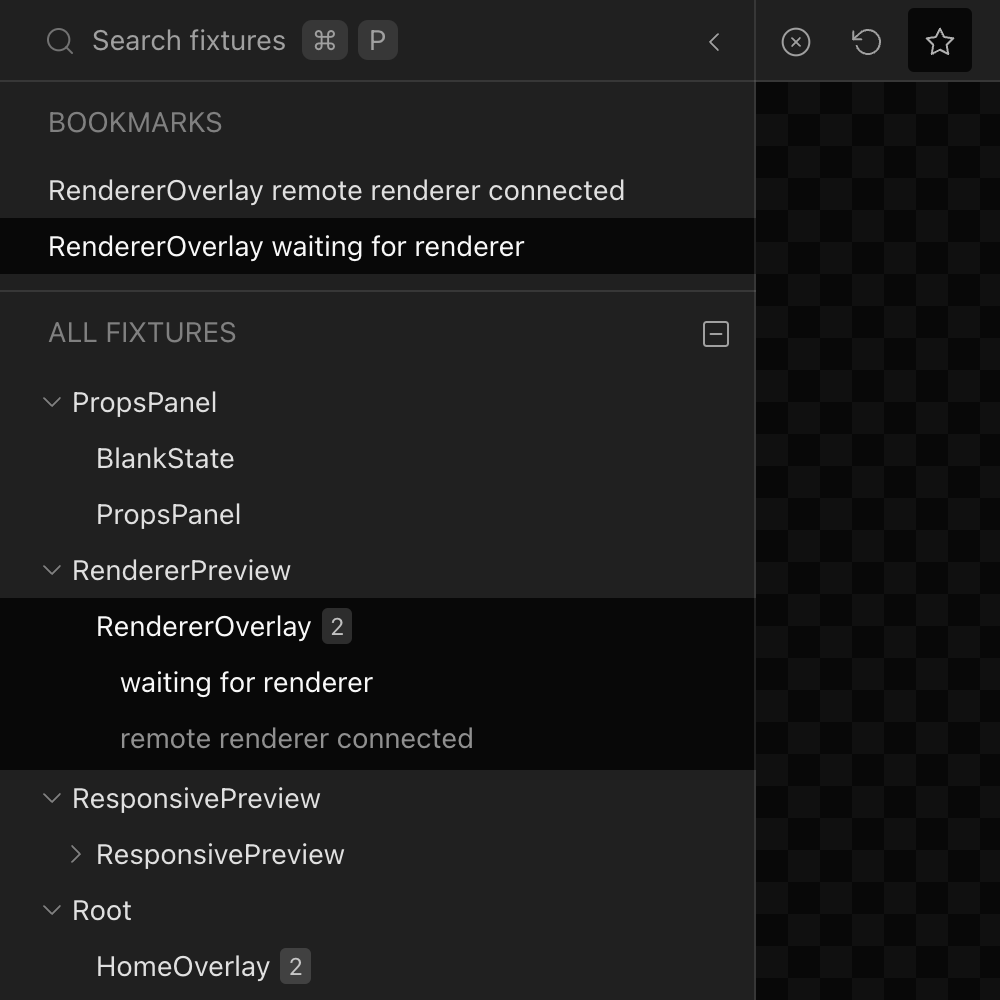
Fixture Search
A snappy fixture search feature with fuzzy matching. Use ⌘ + K from anywhere to launch the search modal.
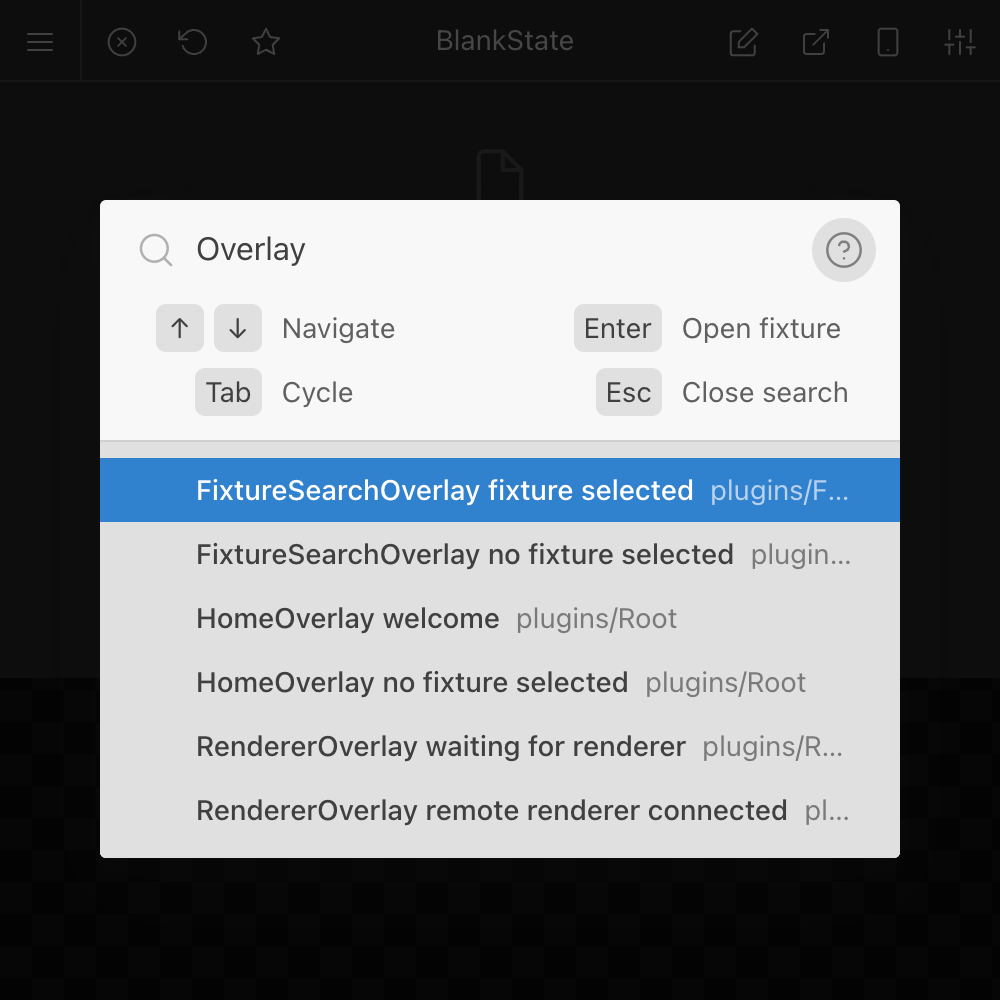
Fixture Bookmarks
A convenient way to keep certain fixtures readily accessible while actively working with them.
Fixture Preview
The fixture preview is the heart of React Cosmos. It loads a Cosmos renderer in an iframe within the Cosmos UI.
Communication and state synchronization between the Cosmos UI and the renderer is accomplished through window.postMessage (opens in a new tab).
The preview background color can be customized using the ui.rendererPreview.backgroundColor setting in the Cosmos config. For a more dynamic background configuration use a global Decorator.
Responsive Preview
Viewport controls that allow simulation of screen size and orientation, with the option to choose from a predefined list of common devices.
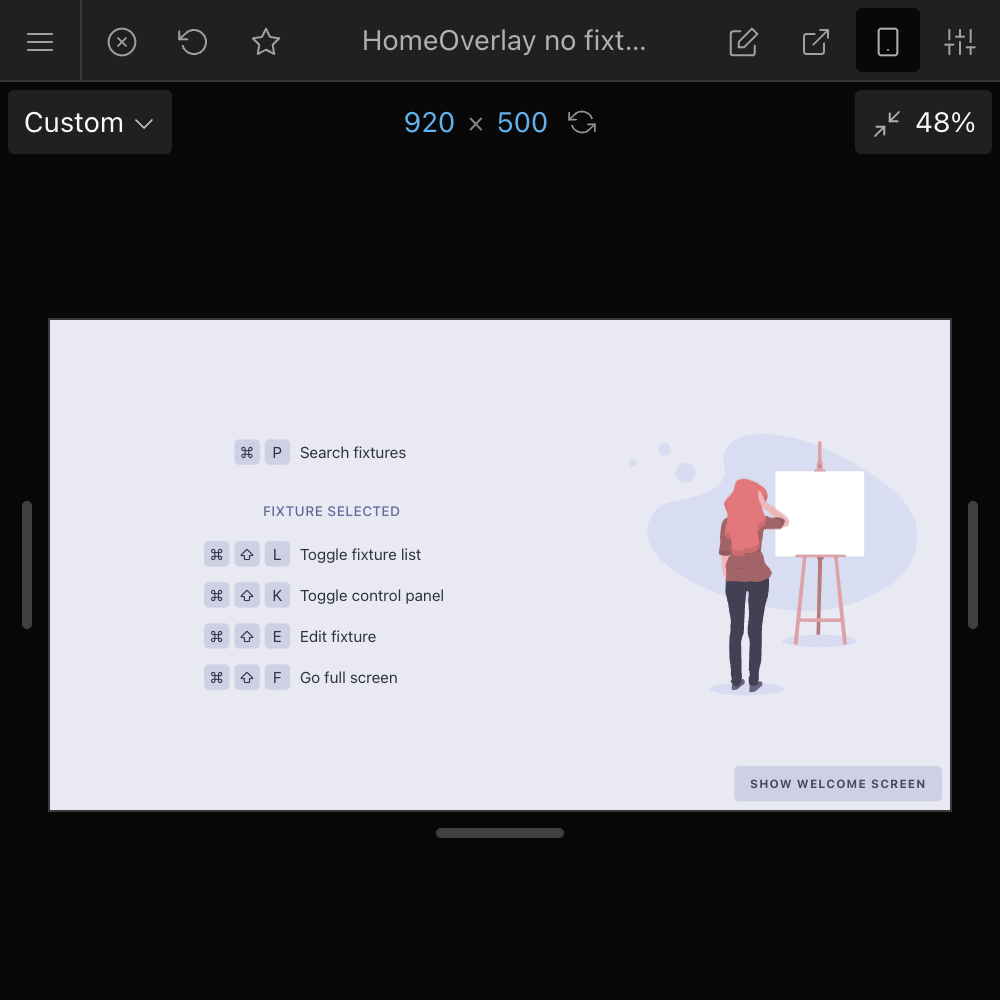
A screen size can be embedded into a fixture using the <Viewport> decorator.
Full-Screen Preview
Launch the selected fixture into a full-screen preview, breaking away from the Cosmos UI shell.
A full-screen preview functions as a Remote Renderer.
Remote Renderer
You can have multiple DOM remote renderers open simultaneously, allowing you to view the same fixture on different resolutions, browsers, or devices. It's also possible to preview different fixtures concurrently. The React Native renderer is another example of a remote renderer.
You can open a remote renderer by using the "Copy remote renderer URL" button from the home screen, or by launching a Full-Screen Preview. In the former case the renderer will follow the selected fixture from the Cosmos UI, while in the latter case the selected fixture is locked for that renderer.
Communication and state synchronization between the Cosmos UI and a remote renderer is accomplished through WebSocket. State synchronization between multiple renderers is supported, with one primary renderer controlling the state while the others mirror it.
Reload Renderer
The reload renderer button triggers a full reload of the fixture preview. It is particularly useful for React Native apps, as it invokes DevSettings.reload within the renderer.
Open Fixture Source
Launches the source code of the current fixture in your default code editor.
Note You need to install the Open Fixture Plugin to enable this capability.
Control Panel
Inputs that provide powerful component data manipulation.
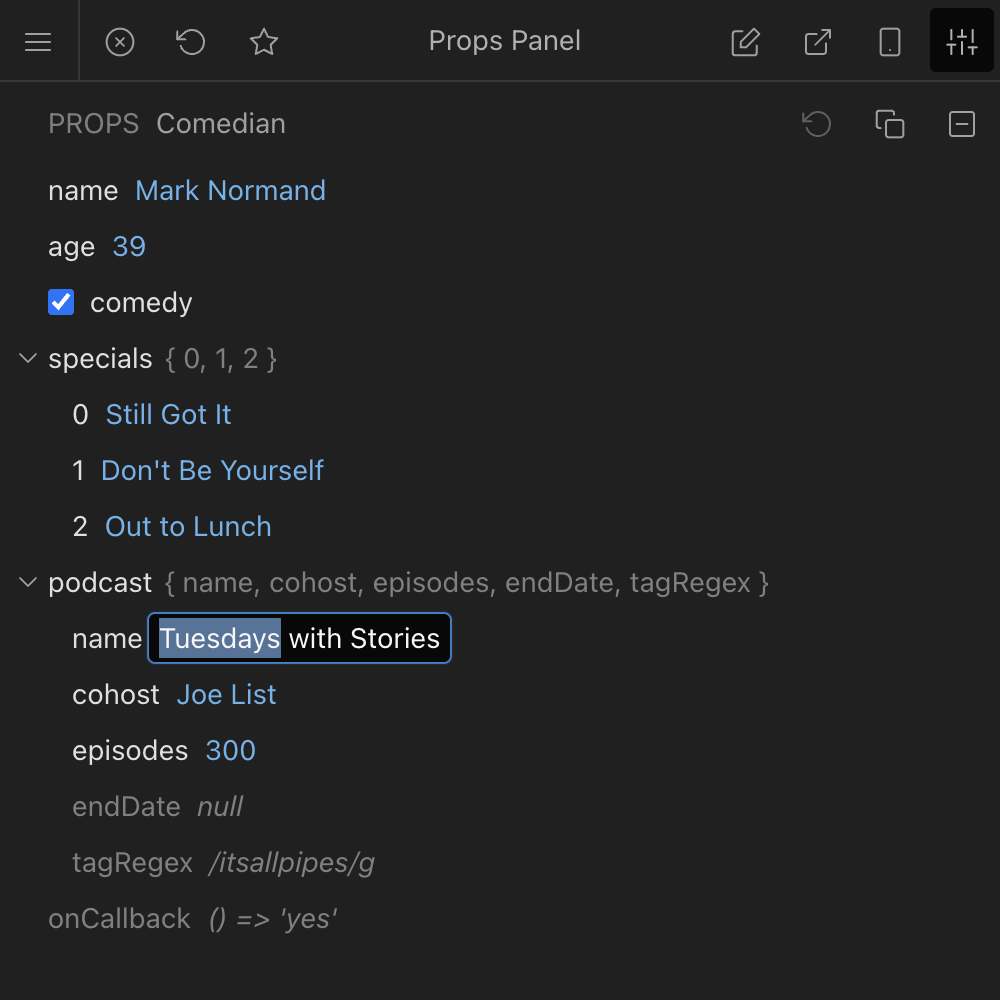
Three categories of fixture inputs are currently supported:
| Inputs | Description |
|---|---|
| Props | Automatically generated based on React element props. Only works with Node Fixtures. |
| Class State | Automatically generated based on React Class components, which are deprecated but supported indefinitely. |
| Custom | Defined using fixture hooks that can be represented as text inputs or select dropdowns. |
Adjustable Panels
The Cosmos UI features two slick resizable and collapsible panels on each side. Their state persists between sessions.
Notifications
A beautiful notifications interface used to communicate renderer and server connectivity, and other useful information. It can be invoked from anywhere in the Cosmos UI, including 3rd party plugins.
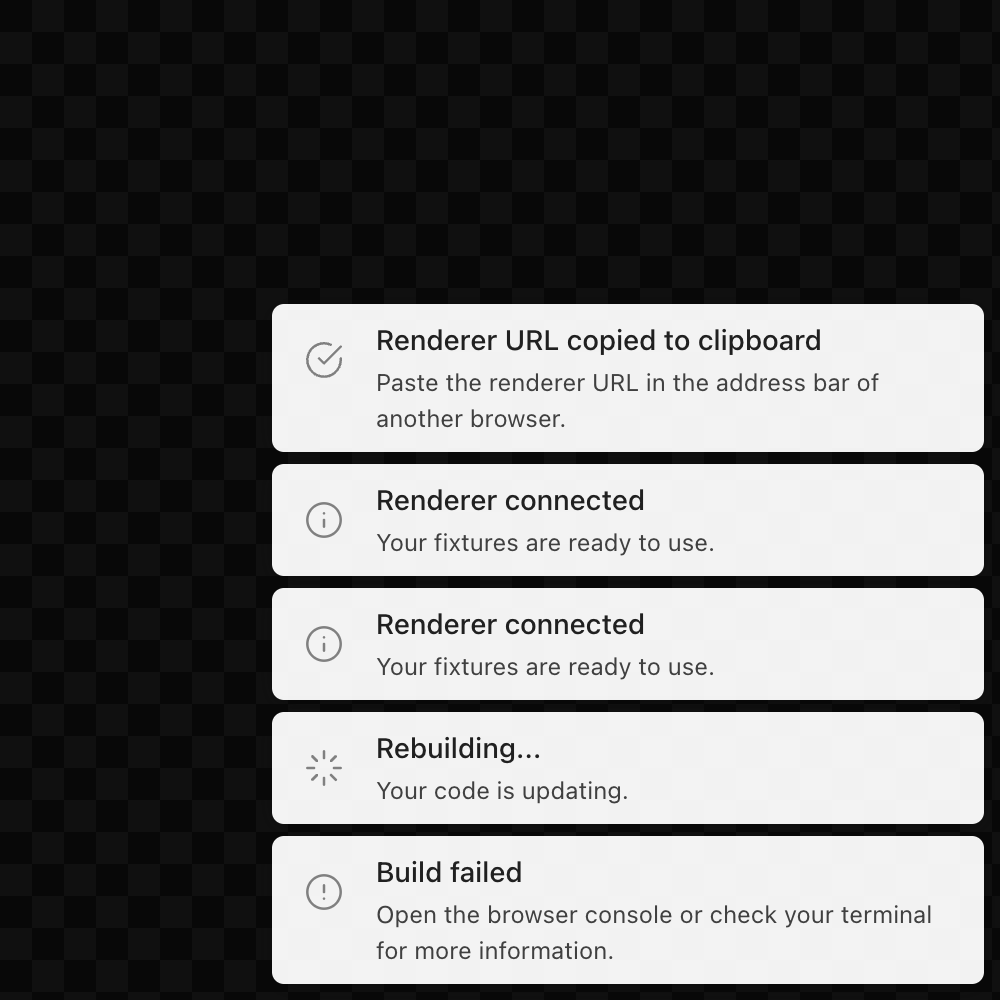
Keyboard Shortcuts
The Cosmos UI supports a set of useful keyboard shortcuts for the most commonly used actions:
| Shortcut | Action |
|---|---|
⌘ K | Search fixtures |
L | Toggle nav panel |
P | Toggle control panel |
F | Go full screen |
R | Reload renderer |
UI Plugins
The Cosmos UI can be extended using UI Plugins.